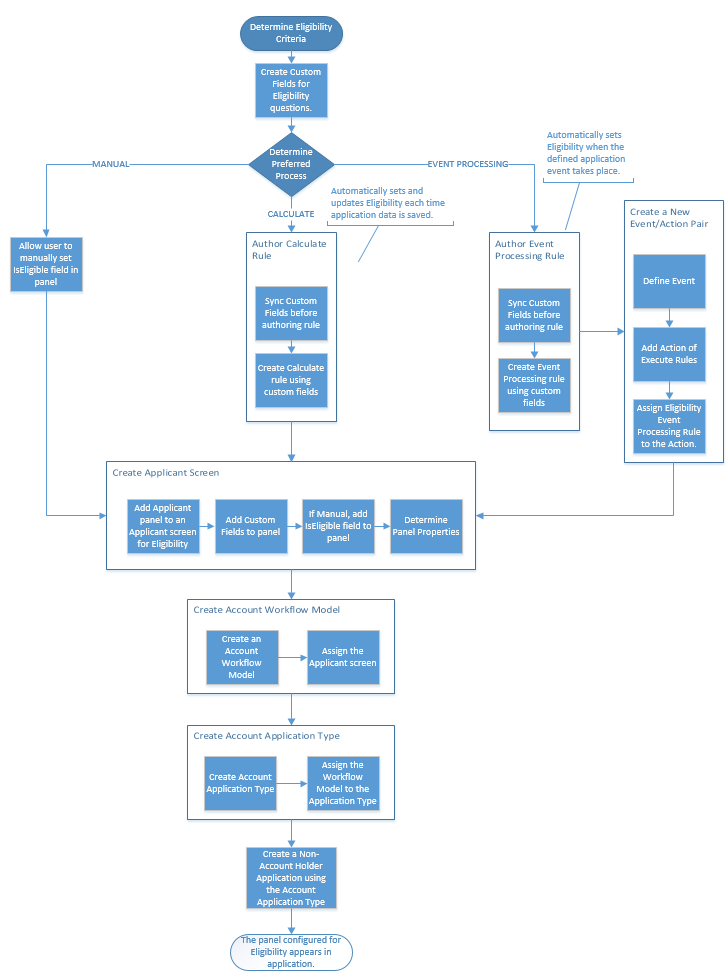| Administrator Guide > Screens > Screen and Panel Configuration Examples > Applicant Eligibility |
To determine if an applicant meets the necessary requirements to become an account holder at the financial institution, system administrators can configure a custom panel to include a series of eligibility questions. This panel can be configured to appear in an Applicant screen to provide users with the ability to assist an applicant with becoming an account holder, while simultaneously working through the application process.
 |
Eligibility information can be captured at any stage of the application process, but must be captured before disbursement. If the Eligibility Required parameter is set to Yes within the Origination page in System Management, at time of disbursement, a validation error is received that prevents the application process from continuing if the primary applicant value for the IsEligible field is false. |
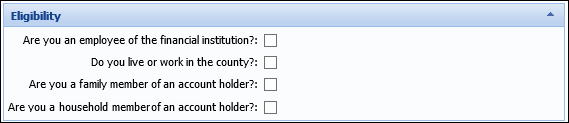
The questions that appear within this panel can be configured as custom fields to enable system administrators to capture the unique eligibility requirements specific to their institution.
 |
For more information on creating custom fields, please see the Custom Fields topic within this guide. |
Once the custom fields are created, they can be added to an Applicant panel on an Applicant screen in System Management > Origination > Screens.
 |
Eligibility questions can also be added to a Rich Text panel configured to appear within the Applicant Screen. |
In addition to the custom fields, the IsEligible field can be configured to appear within the panel to provide users with the ability to manually set applicant eligibility.
 |
During panel configuration, administrators can determine when the panel appears within the Applicant screen from the Properties tab. Since Eligibility requirements are only necessary for non-account holders, system administrators can select New Account Holders from the Panel Visible For drop-down to only display the Eligibility panel when a new account holder application is created. |
If it is desired to automatically set the value of IsEligible based on the response to each question, system administrators can configure a Calculate or Event Processing rule to automatically set the value of the field as shown below:
 |
If new custom fields were created, before authoring the rule for applicant eligibility, click  within Rules Manager to ensure the custom fields are available to add to the rule. For more information on Rule configuration, please see the Rules Management topic within this guide. within Rules Manager to ensure the custom fields are available to add to the rule. For more information on Rule configuration, please see the Rules Management topic within this guide. |
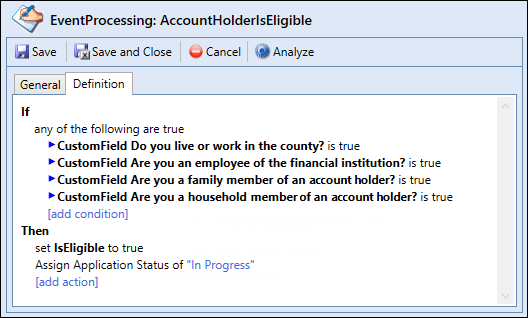
 |
If an Event Processing rule is configured to set applicant eligibility, the rule must be assigned to an Event/Action pair in System Management > Origination > Event Processing in order for it to execute during the application process. |
After the Applicant screen is saved, assigned to a workflow model and mapped to an application type, the panel appears within the screen to capture applicant eligibility during the application process.
Reference the diagram below for an overview of the Eligibility panel configuration process using custom fields: